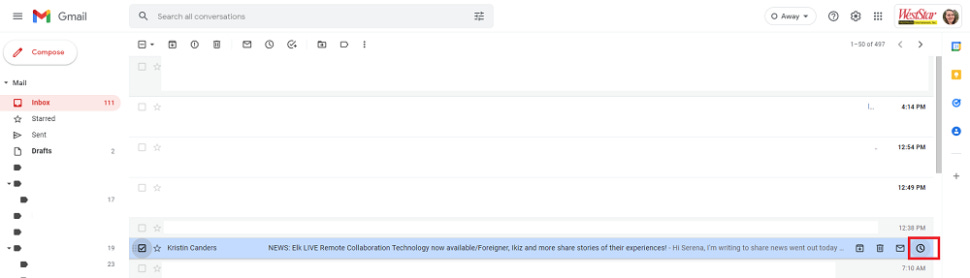10 Hidden Gmail Features You Didn't Know
You'd wish you knew these earlier
Most people only use their email inbox to send and receive messages. There are a lot of secret tricks you can use to speed up your workflow, though. Bookmark this page since we’re sharing the best Gmail tips and tricks you’ll use time and time again.
Here are 10 of the most useful tips that will improve your Gmail experience (3 for free subscribers). With over 200 Android Academy videos, there has never been a better time to become a paid subscriber 👇
Know someone who would love this, share with them or gift them a subscription! 🎉
1. How to undo a sent email
Right after you send an email, you can cancel it. You’ll see a little box pop up in the lower left-hand corner of Gmail that says, “Message sent.” Next to it, you’ll see two options: Undo or View message. Click Undo to make sure your recipient doesn’t see the email.
Here’s what it looks like:
If you want even more time to make up your mind, good news. You can adjust the amount of time you have before this option fades away. To choose how long you have to take back a message, do this:
Go to Gmail and head to Settings.
Tap or click See all settings.
Next to Undo Send, choose whether you want a cancellation period of five, 10, 20 or 30 seconds.
Just like that, you’ve given yourself more time to avoid mistakes in the future. Here’s another one of the best Gmail tips and tricks.
2. Snooze emails so you don’t forget
The Snooze feature lets you save an email for later. It’s like putting a pin on a conversation so you can revisit it when you have more free time. You can pick a pre-selected or custom time when the email can pop up at the top of your inbox.
For example, maybe you’re putting out fires at 8 a.m. and you know you’ll have more time at 3 p.m. Select the email you want to revisit and click the clock icon on the far right:
Hit Snooze and pick the time you want to see the email again. You can even snooze multiple messages by selecting them all at once. Later on, you can find snoozed emails by going to Menu > Snoozed.
3. Use advanced search to find exactly what you’re looking for
If you have thousands of emails cluttering up your inbox, finding a particular email can feel like searching for a needle in a haystack. Luckily, you can use hacks to narrow down the search.
For example, you can type from: and type someone’s email to filter out all other senders. This is helpful if you want to revisit past threads. You can also type subject: to look up particular words in the subject line. Here’s the complete list of Gmail search operators to save time when searching your inbox.
4. Of all the best Gmail tips and tricks, this one is especially useful
Keep reading with a 7-day free trial
Subscribe to The Tech Learning Academy to keep reading this post and get 7 days of free access to the full post archives.