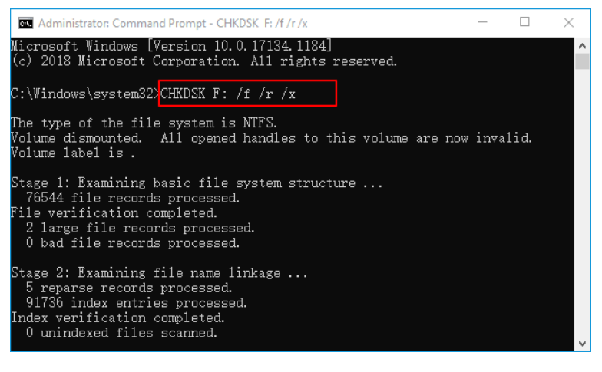4 Ways to Fix an Unreadable SD Card
When your files disappeared from your SD card
If your SD card becomes unreadable, its file system probably damaged and you need to format the card before you can use it again. An Unreadable Sd card start showing follow symptoms:
SD card fails to show up in File Explorer
SD card displays are empty, photos and other preserved files are missing.
SD card error message "A readwrite error occurred on your sd card...".
The camera reports your "SD card as a damaged one.
The SD card becomes write-protected, locked, or read-only.
SD card freezes or is stuck - the camera hangs or turns black screen while taking pictures.
Let’s check out all the potential solutions to troubleshoot the issue:
Method 1- Run CHKDSK
This is the shortest yet effective method to fix an unreadable SD card on Windows 10 to reclaim photos.
Launch Run window > type cmd & hit the Enter button.
Now run the Command Prompt as an Administrator.
Execute the following command line:
chkdsk f: /f /r /x (Make sure you replace f with your SD Card drive letter).
Execute the following command line:
exit & close the window when you see the complete message.
Now you can try to reconnect your SD Card & see if it shows up.
Method 2- Change SD Card Drive Letter
Follow the steps below to load pictures on your SD Card after changing your memory card’s drive letter.
STEP 1- Right-click on your PC & select option Manage.
STEP 2- From Disk Manager, click on the option Disk Manager.
STEP 3- Now find your connected SD Card & right-click on its partition.
STEP 4- At this step, you need to choose the option that says: “Change Drive Letter and Path…”.
From the pop-up menu, just select the option ‘Add’ and allocate a new drive letter to your memory card. Hopefully, you can resolve the ‘SD Card not reading on computer’ issue.